Mettre en place Google Analytics
Mesurez l'audience et améliorez votre stratégie avec Google Analytics ! Suivez ces étapes pour activer et connecter facilement vos données.

Grâce à Google Analytics, vous pouvez mesurer l’audience de votre site, améliorer votre stratégie SEO/SEA et analyser le comportement de vos visiteurs. Vous pouvez également interconnecter d’autres services Google.
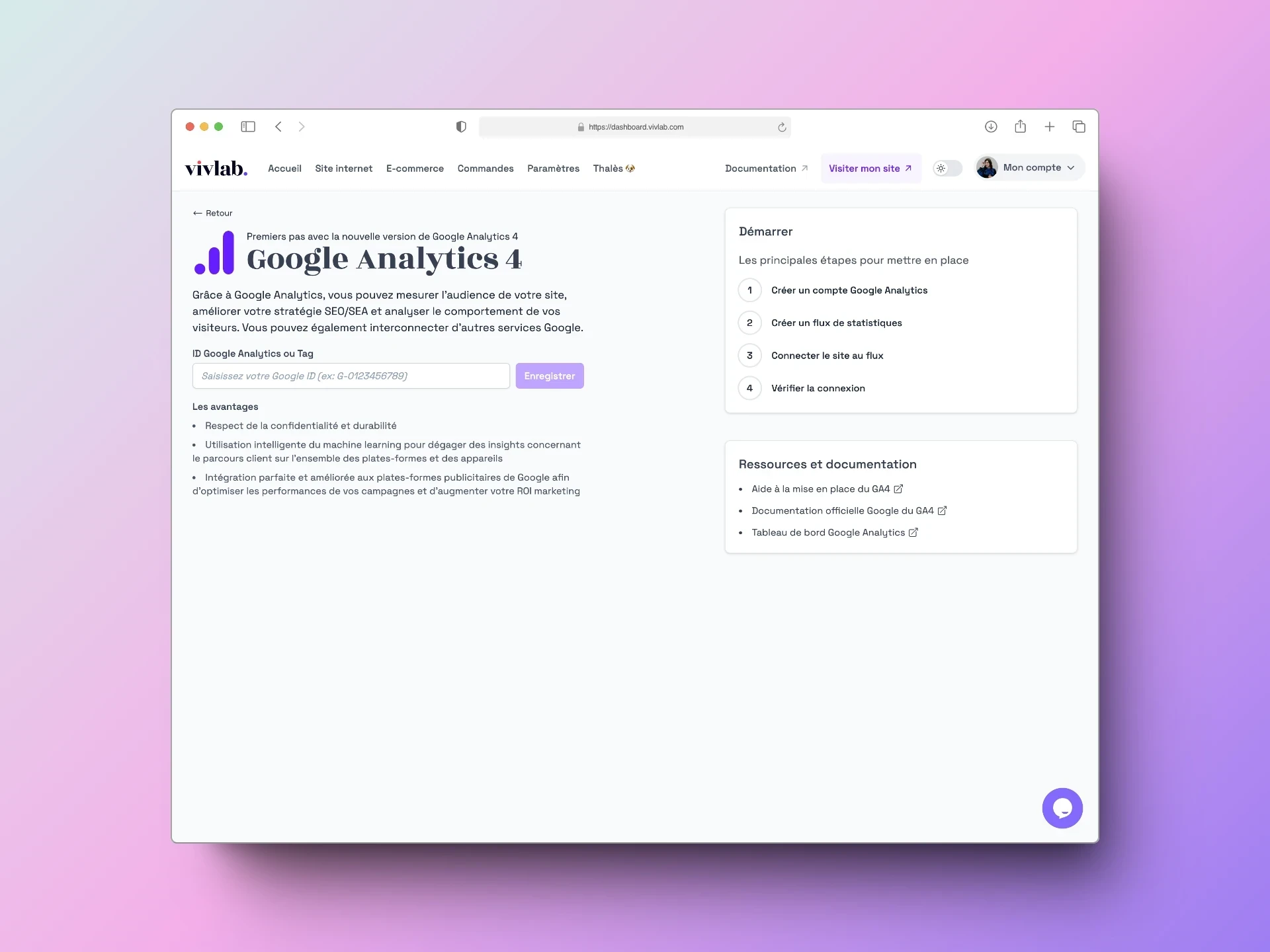
Créer un compte Google Analytics
Pour activer Google Analytics, il faut d’abord vous rendre sur la page d’accueil de Google Analytics.
Si vous n’avez pas encore de compte, cliquez sur Créer un compte :
Donnez un nom à votre compte, il s’agit de celui de votre entreprise en général
Donnez un nom de propriété, celui de votre entreprise ou de votre site
Réglez le fuseau horaire sur la France et la devise en euro
Sélectionnez un secteur d’activité et l’effectif de votre entreprise
Sélectionnez les statistiques qui vous intéressent.
Créer un flux de statistiques
Une fois votre compte créé, il faut créer un flux de statistiques pour lier votre compte Google Analytics à votre site.
Dans l’onglet Administration, dans la colonne Propriété, cliquez sur Flux de données.
Cliquez sur l’option Web.
Dans Configurer un flux de données, renseignez l’URL du site Web et le nom du site, puis cliquez sur Créer un flux.
Copiez l’ID de mesure obtenu, qui ressemble à G-0BTCEYJWE9.
Connecter le site au flux
Vous devez maintenant connecter votre compte Analytics à votre site.
Rendez-vous dans l’onglet Plugins de la catégorie Marketing de votre tableau de bord Vivlab.
Accédez au menu d’édition du plugin Google Tag Manager / Google Analytics.
Collez l’ID que vous avez précédemment copié et enregistrez.
Vérifier la connexion
Il faut maintenant vérifier que le flux connecte bien votre Analytics à votre site.
Ouvrez un nouvel onglet de votre navigateur et rendez-vous sur votre site.
Dans un autre onglet, consultez l’encart Temps réel de votre tableau de bord Google Analytics. Si une visite s’affiche, le flux est bien en place !
La récupération des informations en temps réel peut prendre quelques minutes lors de l’initialisation. N’hésitez pas à rafraîchir votre page Google Analytics si besoin.
