Mettre en place le Facebook Pixel
Améliorez la performance de vos publicités avec le Pixel Facebook ! Mesurez les résultats, suivez les actions des utilisateurs sur votre site, et personnalisez votre audience pour maximiser votre retour sur investissement.

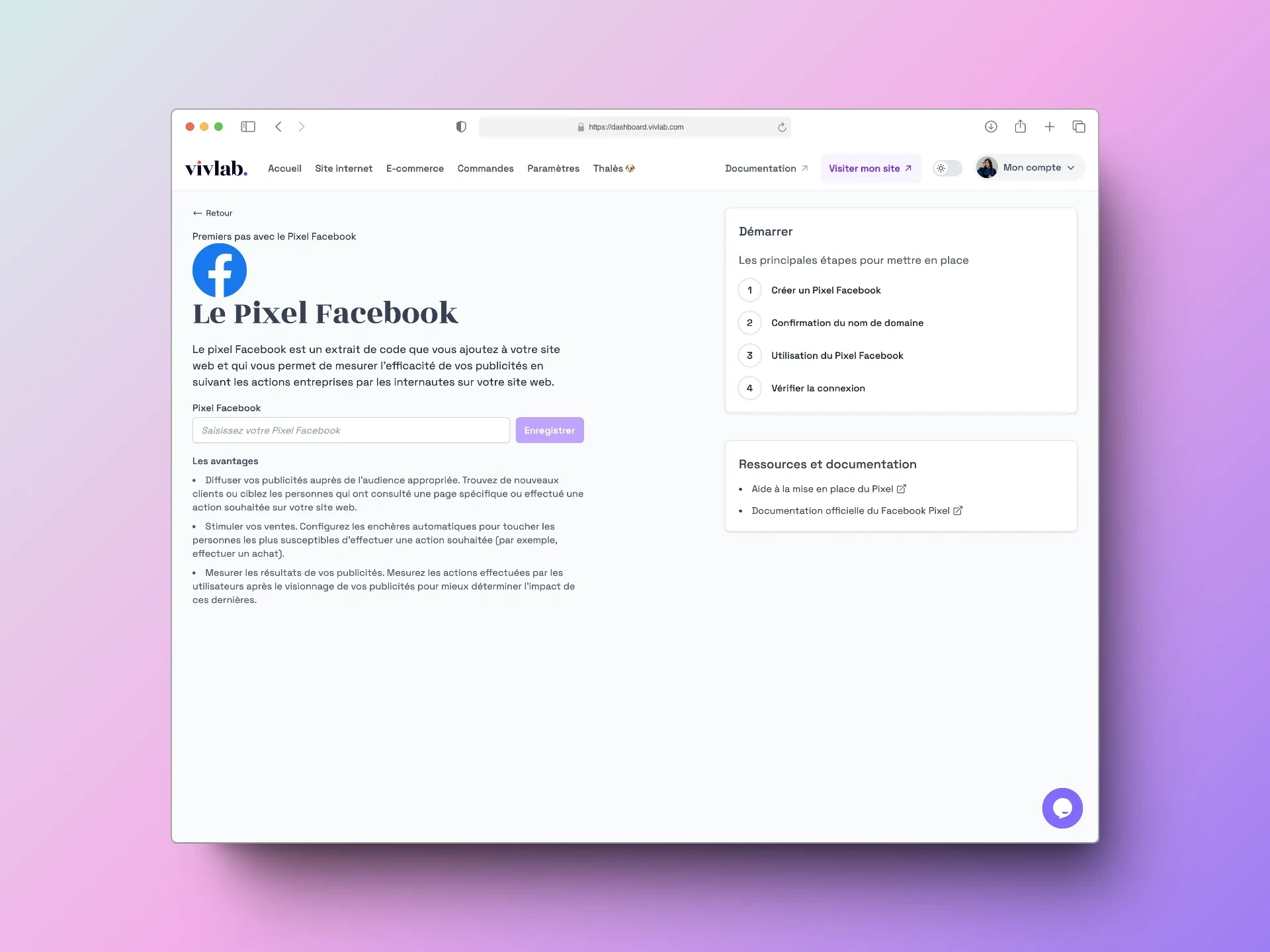
Mesurez l’efficacité de vos publicités et personnalisez votre audience en suivant les actions entreprises par vos clients grâce à l’algorithme de Facebook.
Le Pixel Facebook est un outil d’analyse qui permet de mesurer l’efficacité de votre publicité en suivant les actions entreprises par les internautes sur votre site web. Vous pouvez utiliser le Pixel Facebook pour diffuser vos publicités Facebook et Instagram auprès de l’audience appropriée.
Ce plugin vous permet de :
Mesurer les résultats de vos publicités (nombre de clics, nombre de ventes, nombre de conversions) et donc de calculer votre retour sur investissement (ROI).
Suivre vos objectifs, que ce soit les visites, les conversions, ou les événements personnalisés, et avoir le suivi des actions entreprises par les internautes sur votre site web.
Optimiser vos publicités, grâce à l’algorithme de Facebook, afin de générer davantage de conversions.
Créer un Pixel Facebook
Pour créer un nouveau Pixel Facebook, suivez les étapes ci-dessous :
Accédez à votre Events Manager Facebook.
Cliquez sur Connect Data Sources.
Sélectionnez la plateforme pour votre Facebook Pixel (Web ou Application).
Sélectionnez Facebook Pixel.
Entrez le nom du Pixel et le lien de votre site web.
Copiez l’ID, qui est une suite de chiffres comme 266188238377179 par exemple, attribué par Facebook.
Ensuite, rendez-vous dans votre tableau de Vivlab, dans la rubrique Plugins, et collez cet ID dans le plugin Facebook Pixel. Vous pouvez vérifier qu’il est bien en place en envoyant un événement test depuis l’Events Manager FB.
Si Facebook demande de confirmer votre nom de domaine, suivez la documentation concernant la validation du nom de domaine.
Utilisation du Pixel Facebook
L’utilisation du Pixel se décompose en plusieurs parties.
Aperçu : Cette partie vous permet de voir l’aperçu général recueilli par votre Pixel Facebook (conversions, clics, ventes, …).
Événement de test : Cette section vous permet de savoir si votre Pixel est opérationnel sur votre site web ou non.
Diagnostic : Cette section vous permet de trouver et de résoudre les problèmes détectés et d’obtenir des recommandations afin de réparer ces erreurs.
Historique : Cette partie est un historique des modifications qui ont été apportées par votre Pixel Facebook.
Paramètres : Cette section vous permet de vérifier vos paramètres généraux de vos pixels.
Vous pouvez créer plusieurs événements grâce au Pixel Facebook.
Créer une annonce : Cela vous permet de créer des campagnes de conversion qui utilisent vos informations pixel pour générer plus d’actions clients.
Créer une audience personnalisée : Atteignez les personnes qui se sont déjà engagées avec votre marque ou trouvez de nouvelles personnes qui sont probablement vos meilleurs clients, en utilisant vos informations pixel.
Créer une audience similaire : Atteignez de nouvelles personnes qui sont susceptibles d’être intéressées par votre entreprise parce qu’elles sont similaires à vos meilleurs clients en utilisant vos informations pixel.
Créer une conversion personnalisée : Mesurez les informations clients plus spécifiques et exécutez des annonces optimisant votre livraison et atteignez-les.
