Utiliser Google Search Console pour votre référencement
Optimisez votre référencement avec Google Search Console ! Créez votre compte, suivez les statistiques de référencement et renseignez la sitemap pour améliorer la visibilité de votre site.

Vous pouvez initialiser votre compte Google Search Console afin d’avoir accès aux statistiques de référencement de votre site sur le moteur de recherche Google.
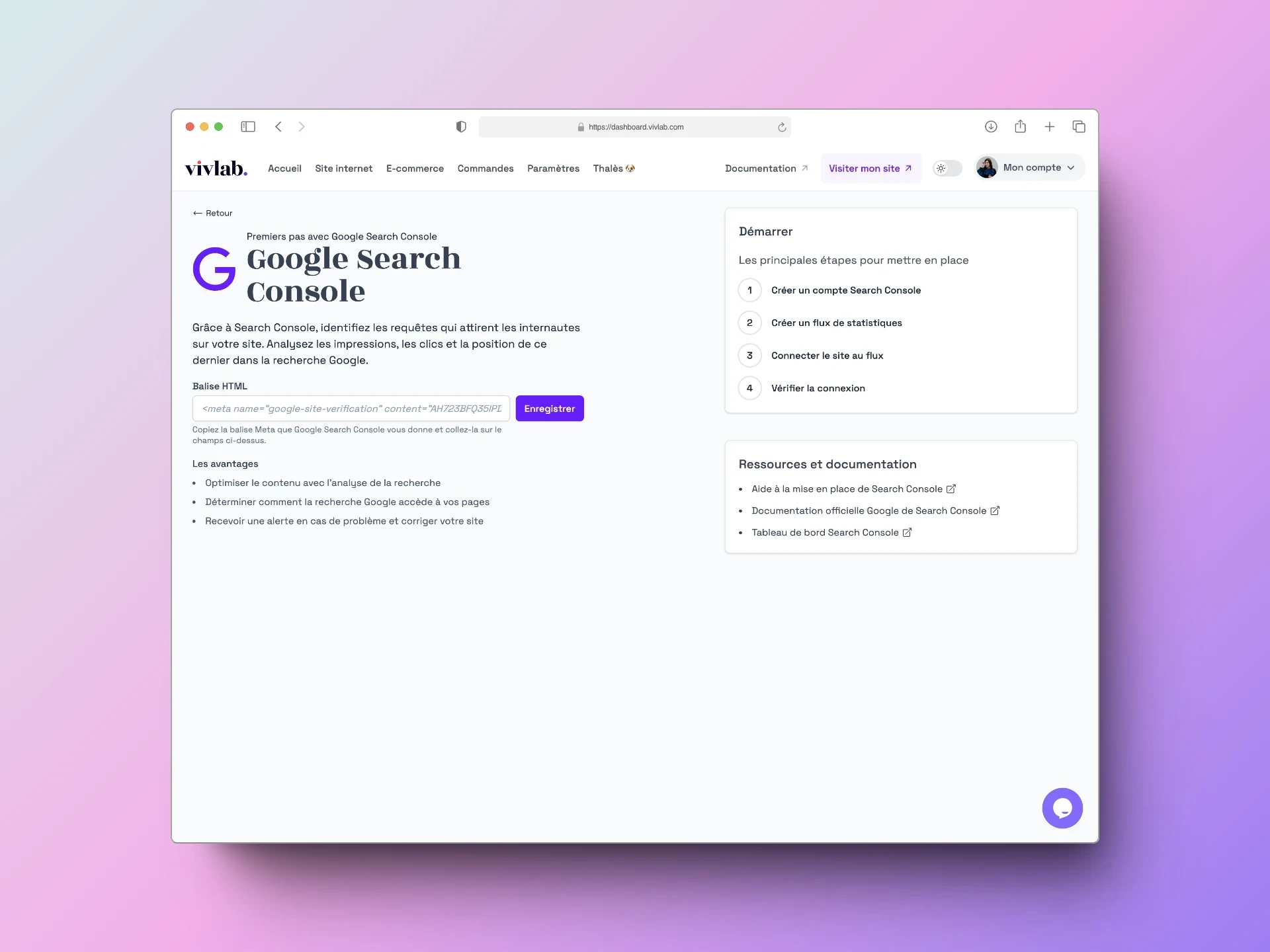
La Search Console vous permet de contrôler facilement, de résoudre des erreurs de serveur, des erreurs de chargement du site, ou des problèmes de sécurité comme le piratage ou la présence de logiciels malveillants. La Search Console est un outil qui peut réellement booster votre référencement SEO.
Vérifier la propriété via l'hébergeur de nom de domaine
Rendez-vous sur la page d’accueil Google Search Console :
Sélectionnez Domaine et renseignez votre nom de domaine.
Sélectionnez votre hébergeur de nom de domaine dans la liste et suivez les instructions.
Vous pouvez ensuite accéder à vos statistiques (il faut compter environ 24 h pour les voir).
Vérifier la propriété avec le préfixe de l’URL
Pour ajouter votre site sur Google Search Console, une vérification est demandée.
La validation de la propriété consiste à prouver à la Search Console que vous êtes propriétaire du site.
Lorsque vous ajoutez votre site à la Search Console, il faut l’ajouter via “Préfixe de l’URL”.
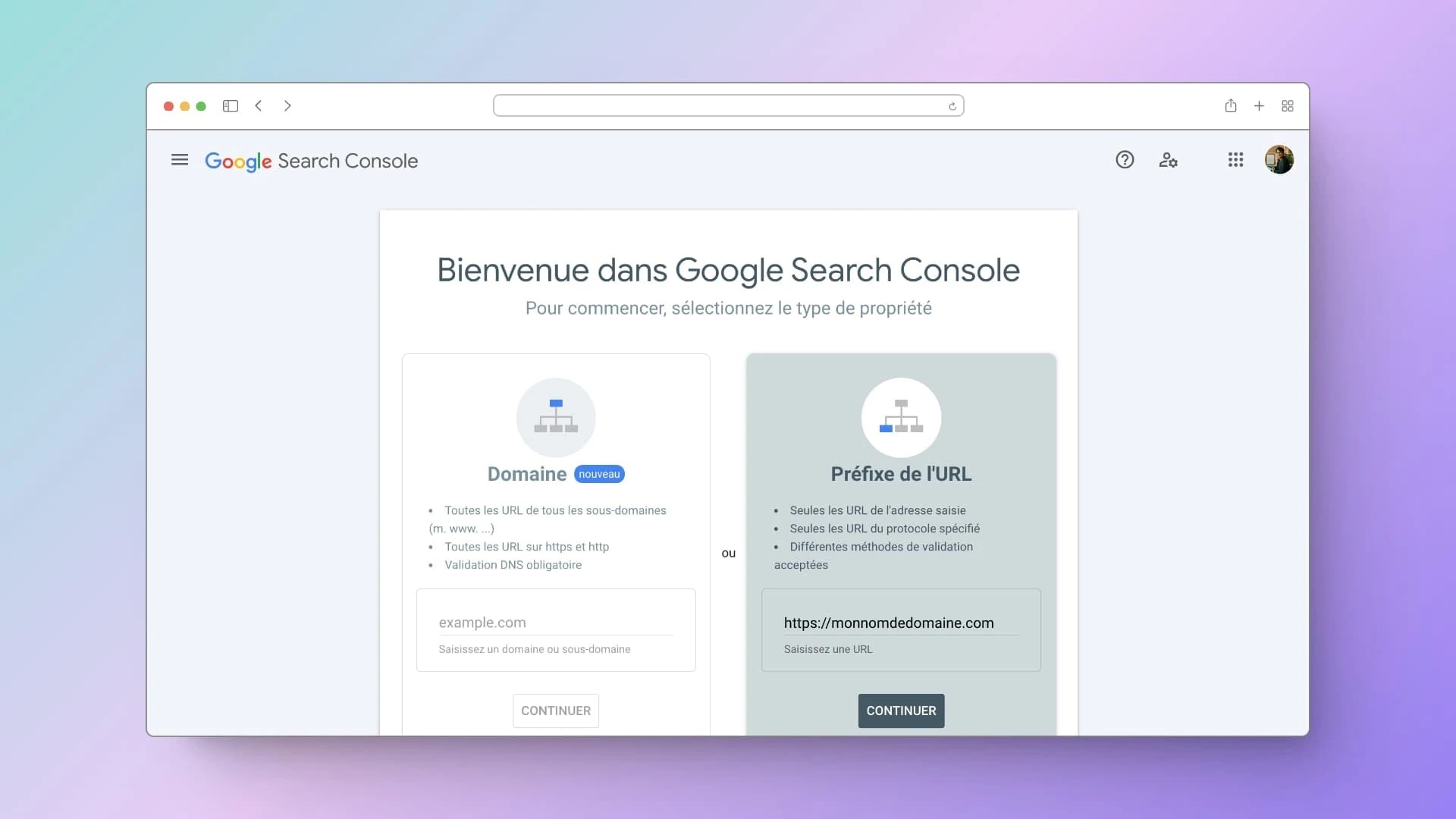
Une fois que vous avez ajouté votre site, la vérification va débuter.
Vous avez plusieurs méthodes de vérification, choisissez la méthode “Balise HTML”.
Copiez la balise qui vous est donnée.
Une fois le lien copié, rendez-vous sur votre dashboard Vivlab.
Dans le menu, entrez dans “Paramètres” puis “Plugins marketing”.
Dans la rubrique Google Search Console, cliquez sur “Configurer”.
Une fois ici, vous n’avez plus qu’à coller le la balise que vous aviez copié, puis enregistrez.
La vérification se fait instantanément.
Bing prend en charge la Search Console en permettant aux utilisateurs de connecter simplement leur compte Google à Bing.
Renseigner le sitemap du site
Le sitemap est le plan de votre site. Il donne toutes les informations concernant vos pages et leur organisation. Il permet aux robots d’indexation d’explorer intelligemment votre site et de le référencer correctement.
Le sitemap de votre site est généré automatiquement par Vivlab dès qu’un changement est enregistré. Il se trouve à l’adresse https://monnomdedomaine.com/sitemap.xml. Vous pouvez copier cette URL dans votre menu d’édition du plugin Google Tag Manager / Google Analytics.
Rendez-vous dans l’onglet Sitemaps du tableau de bord Google Search Console.
Complétez l’URL du sitemap de votre site en ajoutant sitemap.xml et cliquez sur Envoyer.
Dans le tableau qui apparaît, vous pouvez voir les dernières dates de passage des robots d’indexation sur votre site et pour chaque page.
