Gérer les commandes et abonnements de mes clients
Gérez en quelques clics les commandes et abonnements de vos clients depuis votre tableau de bord Vivlab.

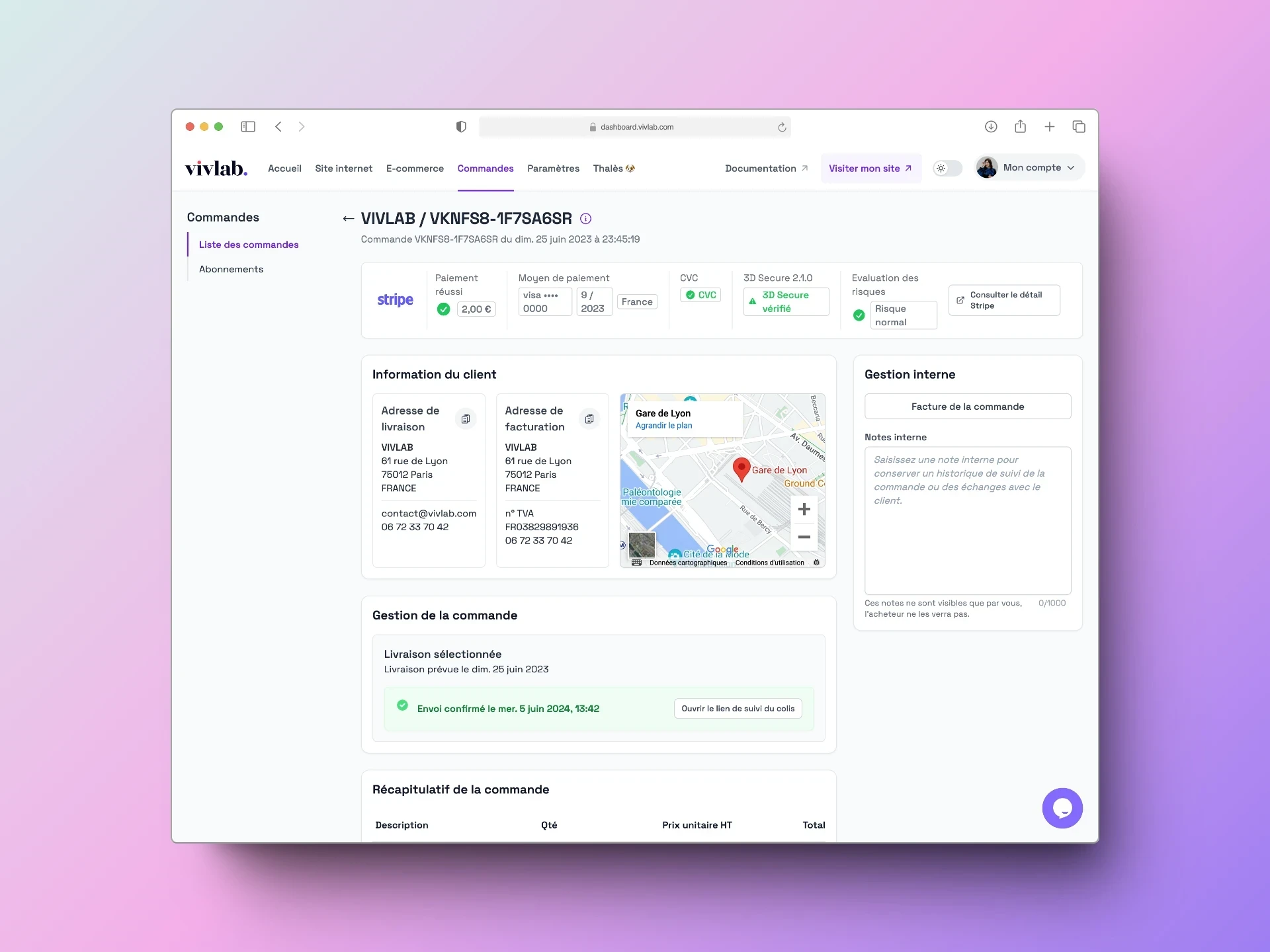
Pour gérer une commande ou afficher plus de détails, cliquez sur la ligne correspondante dans le tableau.
Gérer la facture
Dans la rubrique Facture et Remboursement de Stripe, trois boutons vous permettent de gérer la facture.
Facture client : accédez directement au PDF de la facture de votre client, générée par Stripe lors de la commande. Vous pouvez ainsi la télécharger pour la renvoyer au client si nécessaire.
Dashboard Stripe : accédez à la page de la facture sur votre tableau de bord Stripe. Vous pouvez ainsi ajouter une note, télécharger le reçu ou émettre des notes de crédit.
Rembourser via Stripe : accédez à la page du paiement associé à la facture sur votre tableau de bord Stripe. Vous pouvez procéder à un remboursement direct depuis cette page.
Voir les détails de la commande
Dans la rubrique Détails, vous trouvez d’une part les informations de facturation du client, et d’autre part les coordonnées de livraison, qui peuvent être différentes. Ces informations se trouvent également sur la facture générée par Stripe lors de l’achat.
Dans la rubrique Récapitulatif de la commande, vous trouvez le détail du contenu du panier du client, ainsi que le moyen de livraison sélectionné. Plus bas, vous trouvez également le sous-total de la commande, le montant d’une remise éventuelle, le total du montant de la commande et enfin le montant de la TVA.
Confirmer l’expédition ou le retrait
Lorsque le client a choisi la livraison de sa commande, vous retrouvez le suivi de l’expédition de la commande dans la rubrique Le client a choisi la livraison. Celui-ci varie selon le statut de la commande.
À envoyer : une fois la commande de votre client expédiée, récupérez ou générez le lien de suivi du colis, collez-le dans le champ URL de suivi du colis et cliquez sur Envoyer l’e-mail d’expédition. Le client reçoit alors le mail de confirmation d’expédition de sa commande qui comprend le lien de suivi du colis.
Envoyé : la commande a été expédiée, donc vous pouvez, comme votre client, consulter le lien de suivi du colis et être informé de sa livraison en cliquant sur Consulter le lien de suivi du colis.
Lorsque le client a choisi le retrait de sa commande, vous retrouvez le suivi du retrait de la commande dans la rubrique Le client a choisi le retrait :
À retirer : confirmez le retrait de la commande par le client en cliquant sur Confirmer le retrait de la commande pour conserver la trace du retrait.
Retiré : vous retrouvez les informations de retrait du client ainsi qu’un message de confirmation de retrait de la commande, qui comporte la date et l’heure à laquelle le statut a été modifié.
Gérer les abonnements de mes clients
Pour gérer un abonnement ou afficher plus de détails, cliquez sur la ligne correspondante dans le tableau.
Vous trouvez en titre de page le prénom et le nom de votre client, le nom de l’abonnement auquel il a souscrit, le montant par prélèvement ainsi que son cycle, et enfin la durée totale de l’abonnement. Cliquez sur Dashboard Stripe pour accéder à la fiche client sur votre tableau de bord Stripe et gérer son abonnement.
Dans la rubrique Cycle d’abonnement, vous retrouvez les dates de début et de fin de l’abonnement ainsi que la date du prochain prélèvement.
Dans la rubrique Détails de l’abonnement se trouvent les informations de facturation de votre client, les informations d’expédition ainsi que le moyen de paiement et les informations cryptées de votre client.
Dans la rubrique Prélèvement à venir s’affiche le détail du prochain prélèvement.
Dans la rubrique Factures, sont regroupées toutes les factures correspondant aux prélèvements récurrents de votre client pendant toute la durée de son abonnement. Elles sont toutes disponibles en PDF. Vous avez simplement à cliquer sur l’icône PDF dans la colonne de droite pour voir s’afficher la facture en PDF.
