Ajouter un formulaire d’inscription à la newsletter
Intégrez un formulaire d'inscription à la newsletter pour optimiser vos communications et le marketing de votre site.

Créer une newsletter vous permet de maintenir le lien avec votre clientèle et vos prospects, de partager des contenus inédits et de mettre en avant les actualités de votre entreprise (nouveaux produits/services, événements, engagements, etc.).
Vous pouvez collecter les adresses e-mails de vos visiteurs de plusieurs manières sur votre site internet.
Ajouter un formulaire d’inscription à la newsletter avec Brevo
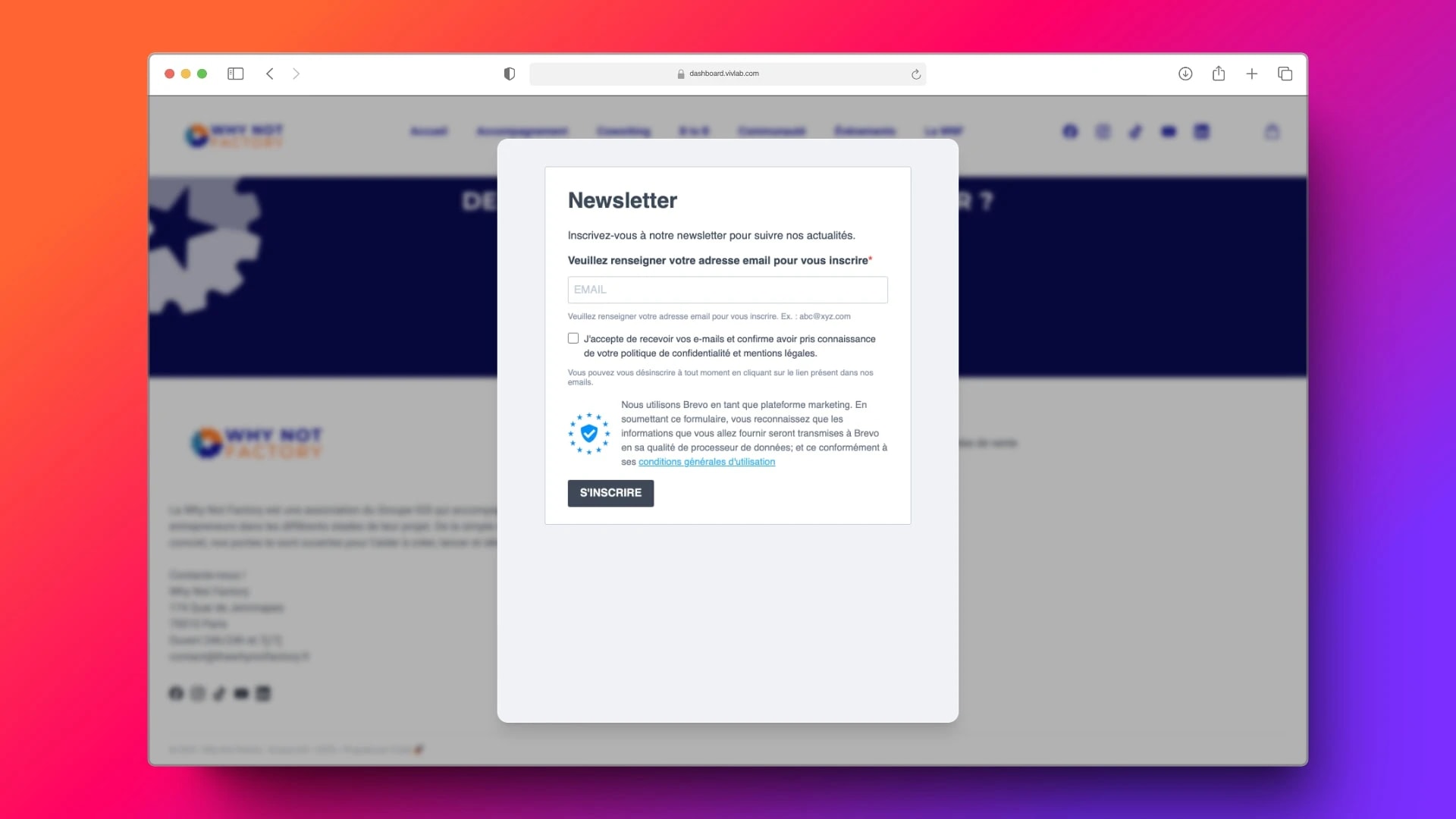
Générer un formulaire sur Brevo
Afin de respecter le RGPD et la réglementation en vigueur, il est vivement recommandé d’utiliser des outils tels que Brevo pour gérer vos e-mailings marketing. Ils vous permettent de :
Gérer vos listes de contacts.
Créer des formulaires d’inscription conformes.
Créer des e-mailings adaptés et à votre image.
Il est très facile d’intégrer les formulaires d’inscription à la newsletter directement sur votre site web.
💡 Nous recommandons l’outil Brevo pour votre marketing, à la fois pour sa simplicité, son offre gratuite et son support entièrement en français. Pour vous inscrire et commencer à l’utiliser, c’est par ici.
Pour apprendre à générer un formulaire d’inscription sur Brevo, vous pouvez suivre leur documentation ici.
Intégrer votre formulaire Brevo à votre site
Ensuite, suivez ces étapes pour intégrer votre formulaire Brevo à votre site :
Rendez-vous dans l’onglet Site internet > Liste des Pages Web
Sélectionnez la page dans laquelle vous souhaitez faire apparaître le formulaire.
Ajoutez un élément.
Dans la liste des éléments, sélectionnez Bouton.
Dans le champ Action lors du clic, sélectionnez Lien externe / Manuel.
Collez le lien du formulaire généré par Brevo lors de la création du formulaire dans Lien de la page.
💡 À chaque fois que le formulaire sera complété, les données renseignées s’ajouteront directement à la base de données dans votre outil d'e-mailing, dans la ou les listes de diffusion sélectionnées.
Ajouter un formulaire d’inscription à la newsletter
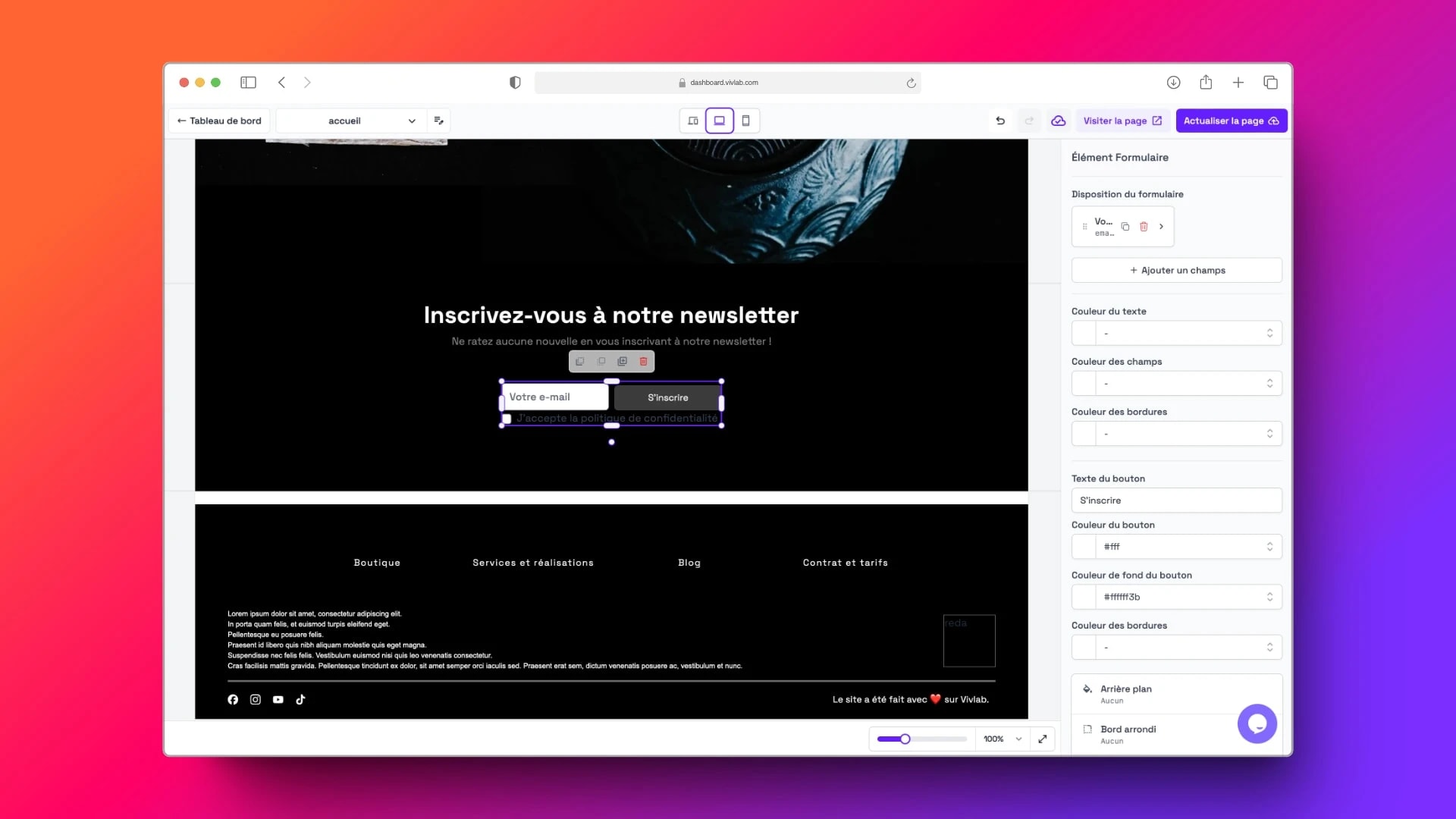
Suivez ces étapes pour ajouter un formulaire d’inscription à la newsletter :
Rendez-vous dans l’onglet Site internet > Liste des Pages Web
Sélectionnez la page dans laquelle vous souhaitez faire apparaître le formulaire de contact.
Ajoutez un élément.
Dans la liste des éléments, sélectionnez Formulaire.
Une fois le formulaire ajouté, vous avez la possibilité d’ajouter ou de supprimer des champs, de modifier le texte du bouton et de changer les couleurs des textes, des champs et des bordures.
Dans la liste des composants et modèles, lorsque vous ajoutez une section, des modèles de formulaires e-mail vous sont proposés.
💡 À chaque fois que le formulaire sera complété, vous recevrez un e-mail contenant les informations fournies. Cet e-mail est l'unique trace de ce formulaire, pensez à le conserver !
