Dupliquer ou supprimer une page vitrine
Pour gagner du temps dans la construction de votre site, dupliquez vos pages, ou supprimez-les en un clic.

Votre site internet évolue et ses pages aussi. Vous pouvez à tout moment dupliquer une page, pour reprendre sa mise en forme, ou la supprimer, si vous n’en avez plus besoin.
Dupliquer une page vitrine
La duplication d’une page peut vous faire gagner un temps considérable lors de la création de votre site web. Elle vous permet de copier tout le contenu de la page d’origine, y compris les textes, les images et les paramètres de mise en page.
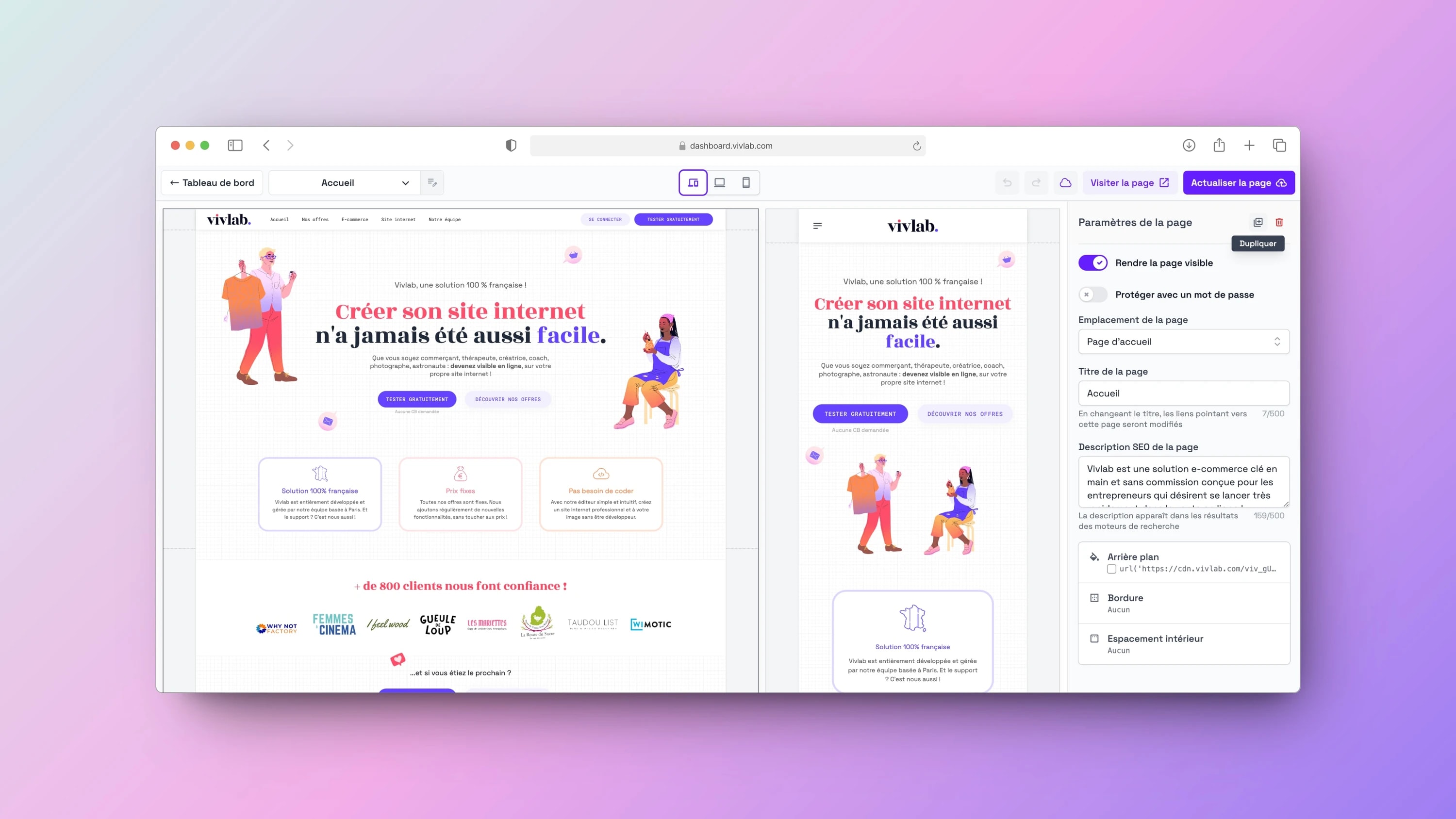
Suivez ces étapes pour dupliquer une page vitrine :
Rendez-vous dans l’onglet Site internet > Liste des Pages Web.
Recherchez la page que vous souhaitez dupliquer dans la liste et cliquez dessus, puis sur Modifier.
Dans le volet Paramètres de la page, qui apparaît à droite de la page, cliquez sur l’icône Dupliquer (deux petits carrés contenant un +).
Vous êtes automatiquement redirigé vers la nouvelle page dupliquée. Elle a le même nom que la page d’origine, suivi du mot (copie). Par exemple, si vous avez dupliqué une page nommée “Accueil”, la nouvelle page sera intitulée “Accueil (copie)”.
⚠️ Les contenus dupliqués peuvent impacter le référencement naturel de votre site. Assurez-vous de modifier les textes de la page dupliquée en fonction de vos besoins.
Supprimer une page vitrine
Si une page de votre site internet est devenue obsolète, il est recommandé de la supprimer afin de ne pas induire en erreur vos visiteurs.
💡 Si une page ne vous est plus utile mais que vous ne souhaitez pas la supprimer tout de suite, désactivez-la via l’option Rendre la page visible.
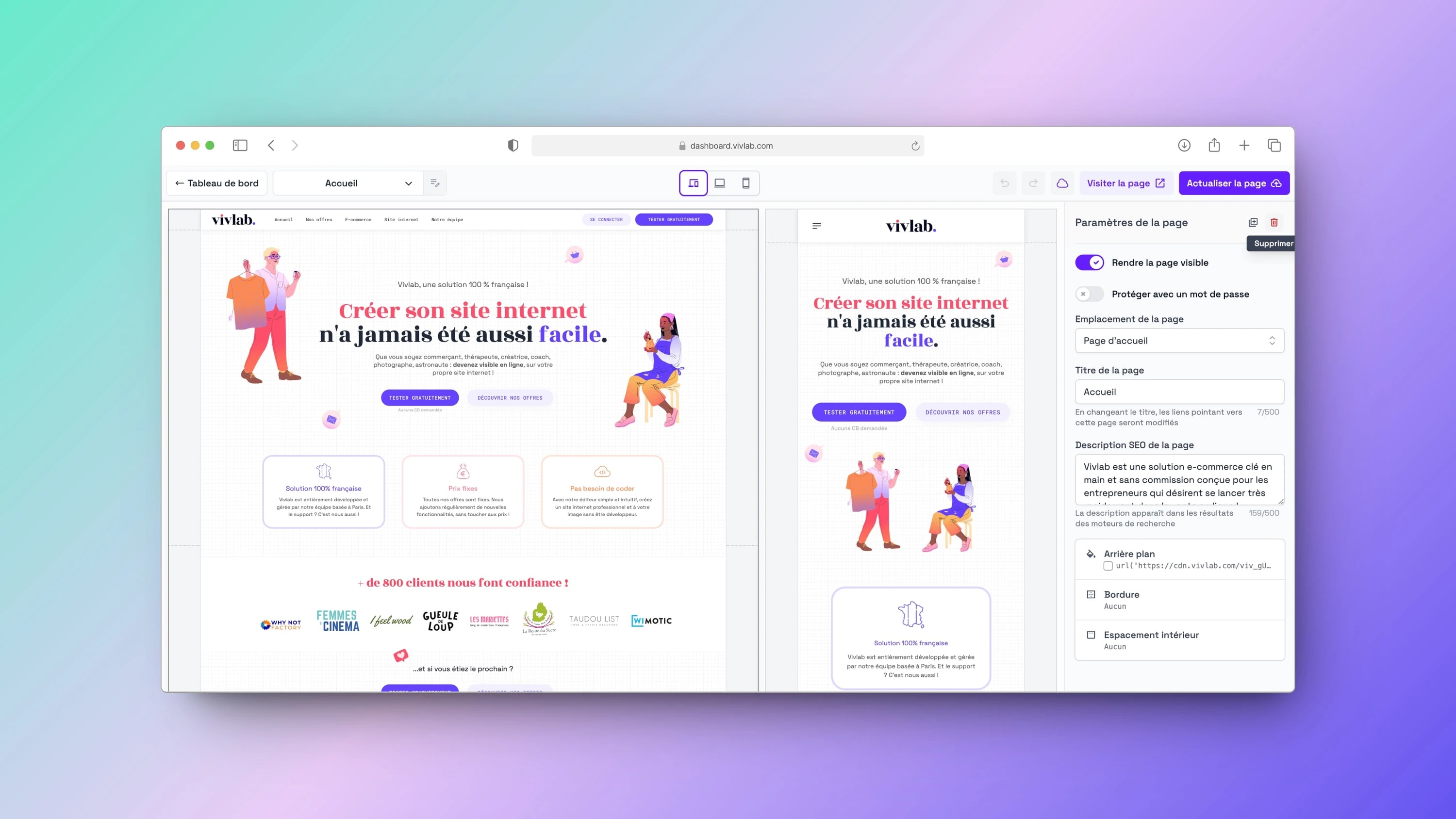
Suivez ces étapes pour supprimer une page vitrine :
Rendez-vous dans l’onglet Site internet > Liste des Pages Web.
Recherchez la page que vous souhaitez supprimer dans la liste et cliquez dessus.
Dans le volet Paramètres de la page, qui apparaît à droite de la page, cliquez sur l’icône Supprimer (une petite poubelle).
Une fenêtre de confirmation apparaît pour vous demander de confirmer la suppression en tapant “Supprimer la page”.
⚠️ La suppression d’une page est définitive et irréversible. Avant de la supprimer, assurez-vous d’avoir une sauvegarde des contenus importants.
