Publier mon site
Découvrez comment actualiser et publier vos pages Vivlab, en assurant que toutes vos mises à jour de contenu, images et mises en page soient accessibles à vos visiteurs.

Lorsque vous effectuez des modifications sur votre site dans l'éditeur, ces changements sont automatiquement enregistrés dans votre espace de travail. Cependant, ils ne sont pas immédiatement visibles pour les visiteurs de votre site en ligne.
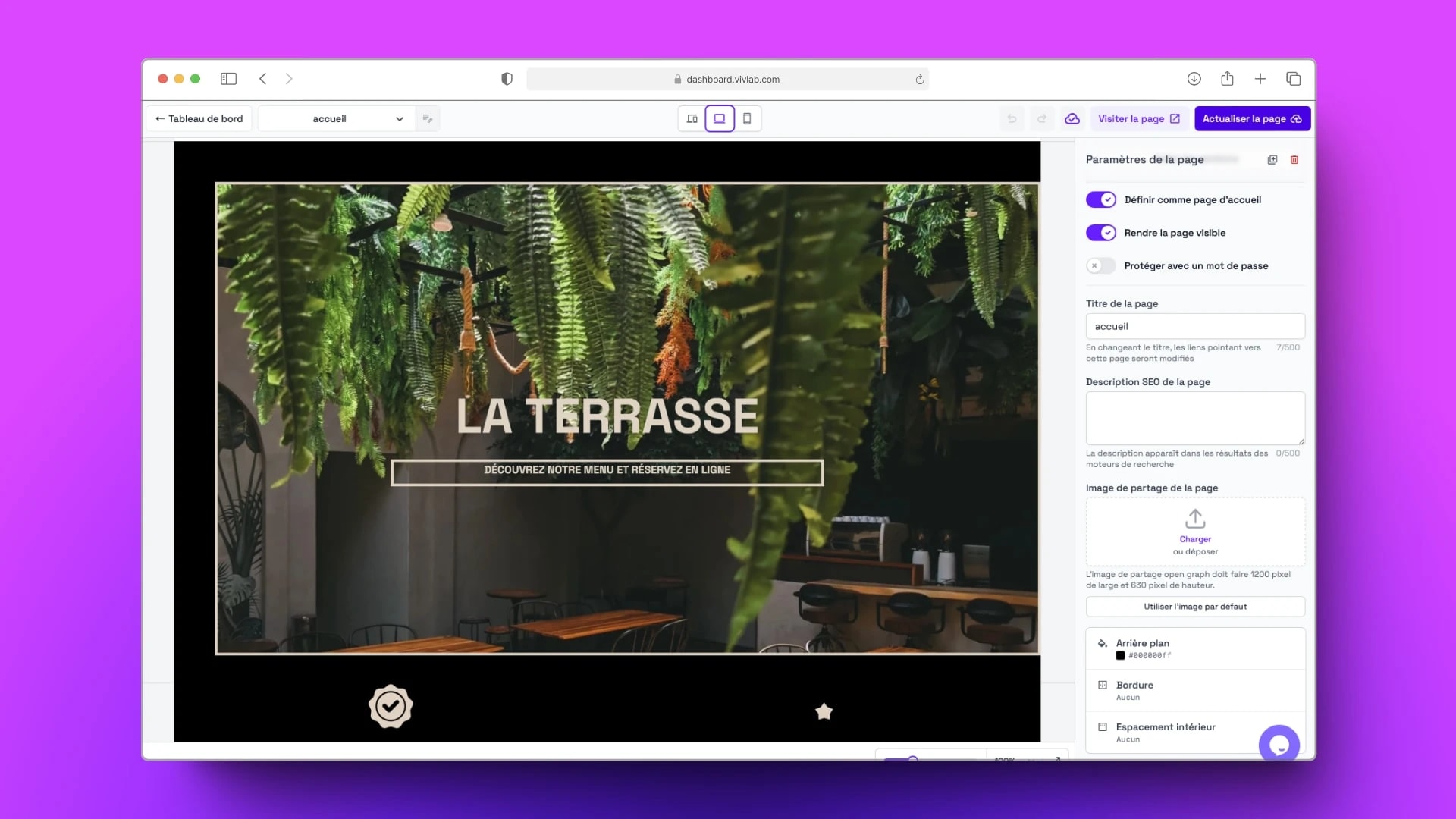
Publier ou actualiser une page
Il est important de noter que la fonction de sauvegarde automatique de l'éditeur garantit que vos modifications ne sont pas perdues en cas de fermeture accidentelle de la fenêtre ou de problème technique.
Cependant, cette sauvegarde automatique ne met pas à jour votre site internet. C'est pourquoi il est essentiel de publier votre site après avoir apporté des modifications pour les rendre visibles pour vos visiteurs.
Suivez ces étapes pour publier ou actualiser une page :
Rendez-vous dans l’onglet Site internet > Liste des Pages Web
Sélectionnez la page que vous souhaitez publier.
Cliquez sur Actualiser la page puis sur Publier la page.
Ce bouton de publication joue un rôle important dans le processus de mise à jour de votre page. En cliquant dessus, vous mettez en ligne toutes les modifications que vous avez apportées dans l'éditeur. Cela signifie que vos nouvelles images, textes, mises en page et autres éléments seront visibles pour vos visiteurs.
💡 Vous avez accès à un historique de vos modifications pour vous permettre de garder une trace de l’évolution de votre site et, donc, pouvoir revenir à une version précédente si la version actuelle ne vous plaît pas.
Modifier les informations générales de la page
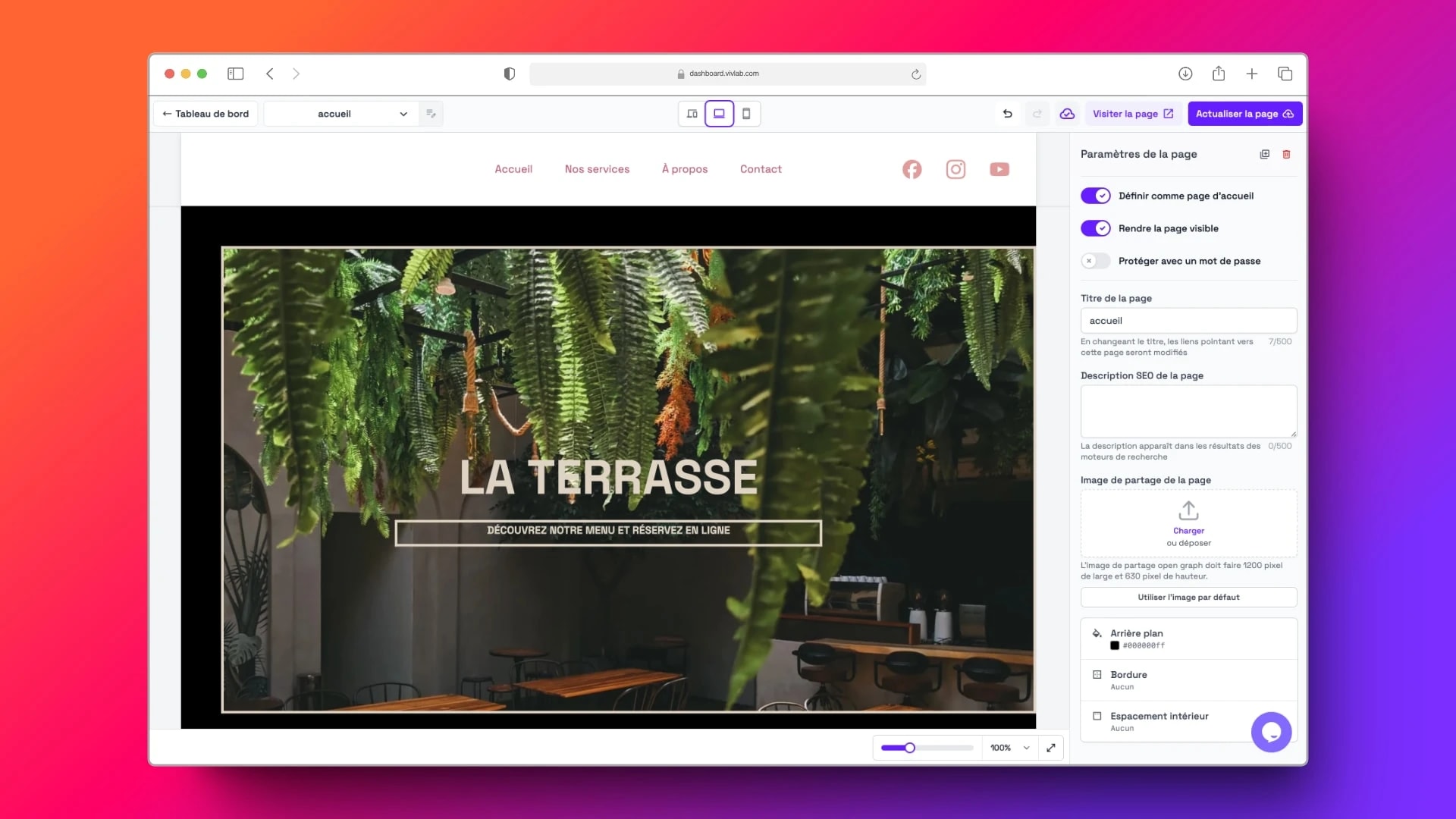
Vous avez la possibilité de modifier les informations générales de vos pages comme sa visibilité, son titre ou encore sa description SEO.
Suivez ces étapes pour modifier les informations générales de la page :
Rendez-vous dans l’onglet Site internet > Liste des Pages Web.
Entrez dans la page dont vous souhaitez modifier les informations dans la Liste des Pages Web.
Dans le volet Paramètres de la page, accessible depuis le bouton Actualiser la page, vous avez la possibilité de modifier les informations générales de la page.
Vous pouvez modifier les informations suivantes :
Le bouton Définir la page comme page d’accueil vous permet d’en faire la page principale de votre site.
Le bouton Rendre la page visible vous permet de la rendre disponible pour vos visiteurs et sur les moteurs de recherche.
Le bouton Protéger avec un mot de passe vous permet de rendre la page accessible seulement après avoir saisi un mot de passe.
Le titre de la page, qui est un paramètre crucial pour attirer des visiteurs, améliorer le référencement et offrir une expérience utilisateur optimale. Il figure également dans les liens renvoyant vers cette page.
La description SEO de la page, qui est un paramètre très important en termes de référencement. Une bonne description SEO augmentera la visibilité de votre page dans les résultats de recherche.
L’image de partage de la page est une image spécifique associée à la page web qui apparaît lorsqu'un lien vers cette page est partagé sur les réseaux sociaux ou via des applications de messagerie. Il est important que l’image attire l’attention afin de susciter le clic.
💡 Si vous ne savez pas avec quel contenu compléter le titre, la description et l’image de partage, pas d’inquiétude, l’éditeur Vivlab les génère pour vous !
